How to Set Up IPTV on iOS Devices – Rubicon IPTV Guide
Watch 4K live IPTV on your iPhone or iPad easily. In this tutorial, we’ll guide you step by step on how to install and use IPTV apps on iOS for a seamless streaming experience.
To begin using the Rubicon IPTV service on your IOS devices, simply follow the steps below:
1. First please open your App store then search for one of the apps below.
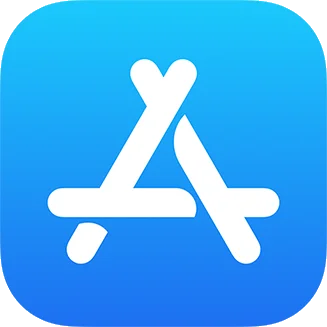
2. Here are the top recommended apps for lOS:
Highly recommended

TiviMate (Paid)
TiviMate is considered a paid app and it comes highly recommended for its advanced features(Recording, Picture-in-Picture…). With a single premium subscription, you can use the app on a maximum of 5 devices.

Smarters Player Lite (Free)
IPTV Smarters Lite is a free IPTV app to watch live TV, Movies, TV shows, Series.

IPTV Smarters Pro (Free)
IPTV Smarters Pro is a free IPTV app to watch live TV, Movies, TV shows, Series. (available on Apple TV).
“P.S. You can download any IPTV app you want, Our Service work on any app or Device, The apps above just the recommended apps”
3. After downloading one of the above app, Just open the app and choose XTREAM CODES API.
4. Then Put your Xtream Codes login credentials (Username, Password, and URL(Server address)) provided by us after subscribing. Get Your Subscription Here.
Congratulations! You’ve now completed the setup on your iOS device for seamless streaming.
👉 Explore our Pricing Options
👉 View the complete Channels List
👉 Start now with a Free IPTV Trial